eBird filter tools
Two different filter tools that were previously distributed separately are now incorporated into the eBird reviewer utilities browser extension. If you have the original separate versions of these, you should uninstall them as they are now redundant.
Unlike the other features of the eBird reviewer utilities, the filter tools only appear on filter pages (where the other tools do not appear).
Bar chart from eBird filter
How to use This tool adds a button for each taxon on an eBird filters page. The button is at the far right of each taxon entry. Clicking the button opens the barchart page for the taxon for the filter's geographic area.
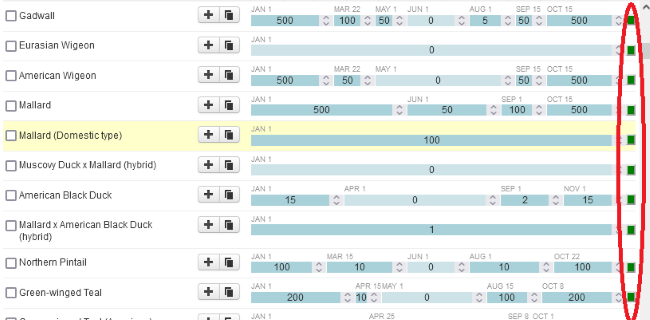
-
How to uninstall the old extension (if you have it installed)
- Firefox: Go to Tools->Add-ons and Themes. Find "eBird filter to bar chart". Click the three-dot button. Click Remove (and confirm).
- Google Chrome:
Click the Extensions button (
 ) in the toolbar.
Find "eBird filter to bar chart" and click the three-dot button next to it. Click Remove from Chrome (and confirm).
) in the toolbar.
Find "eBird filter to bar chart" and click the three-dot button next to it. Click Remove from Chrome (and confirm).
- Microsoft Edge: Click the three-dot button in the tool bar and click Extensions, then proceed as in Google Chrome.
Filter export tool
This tool was previously distributed as a Bookmarklet rather than as an extension. If you have the Bookmarklet, simply delete its link.
The filter export tool allows you to extract the data from an eBird filter into a .csv file, which can be downloaded and then opened in a spreadsheet program. The tool is accessed via a button labeled "Download csv" at the top of the filter page.
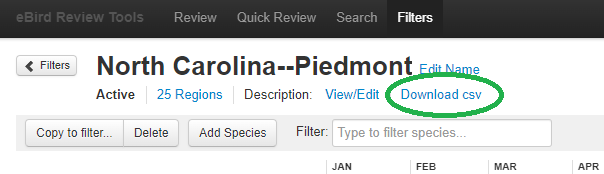
The downloaded file can be saved as a record of the filter at a particular point in time. It also can be easily processed by another application. One such application is the eBird filter comparator, which compares two saved filter files and reports the differences.