eBird reviewer utilities—browser extension
Kent Fiala
Version 1.3.46, released 1 April 2025
Link to install Firefox extension—Click link then “Add to Firefox”
Link to install Chrome extension—Click link then “Add to Chrome”
Link to install Edge extension—Click link then “Get”
This browser extension provides a number of enhancements for the eBird review web pages. Note that eBird review web pages are available only to eBird reviewers.
To install in your browser, just click the appropriate link above, and then "Add" or "Get".
The extension works with Firefox, Chrome, or Edge on a desktop or laptop, and with Firefox on Android. Mobile support is unavailable on iOS due to Apple restrictions, and on Chrome due to Google restrictions.
What's new
(1.3.39) Recall up to 10 most recent review actions
(1.3.40) Keyboard focus on review reason
(1.3.43) Additional checklist-level parameters displayed in DOCUMENTATION panel
Enhancements for the Review Observations page (traditional review)
Added functions pull-down
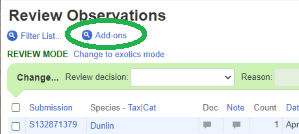
At the top of the Review Observations page, the extension adds a hyperlink labeled "Add-ons".
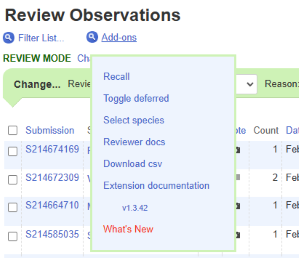
When you hover the mouse pointer over "Add-ons", a list of clickable links to added features pops up. You can click the feature that you want to use.
These are the added features accessible from this list:
Recall. Have you ever closed a record and then immediately realized you should have done something differently? It's a real nuisance to get back to that now-closed record, and the more so if you accidentally closed multiple records. The “Recall” feature, for those “oops” moments, provides links to observations in the last 10 review actions that you performed in either traditional or quick review. If multiple records were updated in one action, each is listed separately.
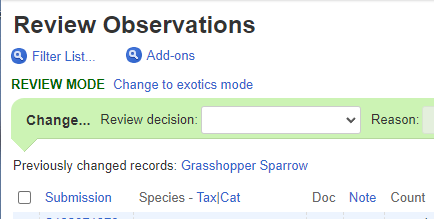
Clicking “Recall” a second time hides this line again.
Pro tip: if you are so unlucky as to need to correct a set of multiple records, keep in mind that as soon as you correct one, it becomes the recently updated record. To avoid losing track of your list, keep the window with the original list open and do all your work in separate windows.
Toggle deferred. When you have a lot of deferred records, it's nice to be able to selectively see only deferred, or only not-deferred records. Repeatedly clicking the “Toggle deferred ” hyperlink cycles through displaying all records, only non-deferred records, only deferred, or only rereview records. Note: this only applies to records that are already displayed on the current page. If you have observations distributed over multiple pages, it will not bring in records that are on another page. You can get a similar result by sorting on status, but toggling is so much faster, and doesn't require re-sorting after. However, sorting may be preferable when you have multiple pages.
When toggle deferred is active, a pop-up box displays the current state of the toggle. This box is clickable, to toggle to the next setting.
Note: the “select all” checkbox is disabled when some records are hidden. This is because “select all” would operate on hidden as well as displayed records, which would lead to confusion and errors. However, you can achieve a select all effect by using a keyboard shortcut. The keyboard shortcut only operates on displayed records, not including hidden records.
The Toggle Deferred setting is "sticky"; it remains set until explicitly changed. Previously it would reset when the page reloaded.
-
Select species. Clicking this link pops up a clickable list of the species in the review queue. Clicking on a species name limits the display to reports of that species.
Of course species filtering has always been available as a part of traditional review. However, for me the several seconds that it takes for that filtering to complete is just too big an interruption in my work flow, so I provide this light-weight filtering that is effectively instantaneous. It is light-weight in that it can only operate on reports that are already displayed; if you have more observations in your queue than are displayed, it cannot bring in any of the non-displayed reports.
Reviewer docs. Clicking this link pops up a clickable list of selected reviewer documents that are on the eBird Google drive. Click a document name to open the document. Click the list to close it.
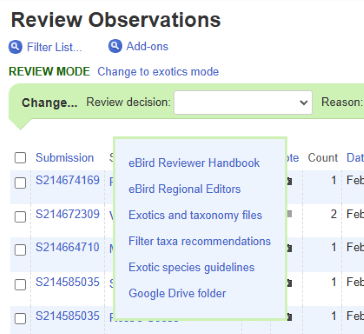
Download CSV. Clicking this hyperlink downloads the displayed queue or search result in CSV format, which can be opened as a spreadsheet. The downloaded CSV file also has an added column named "Day of Year" that contains the month and day without the year. There might be different advantages of having a search result in CSV format, but one in particular is that you can either sort it by day of year or make pivot tables based on day of year, which is handy in planning filter changes. Note that this function operates only on displayed records; the downloaded file will not contain any records from other pages. Be sure to adjust your page size as large as necessary before downloading.
Extension documentation. A link to this page.
Display enhancements
Width adjustments. The widths of "Review decision", "Reason", and "Notes" inputs are adjusted to values that I prefer. This is handy if you are really obsessive about being sure what your inputs are. For example, you see “Documentation Inadequate-Species” instead of “Documentation In”, and you see more of the beginning of your Note text.

- Changeable default number of rows per page. If you select a number of rows per page, your choice will be preserved as the default in the future, instead of the built-in default of 25 rows. This feature only comes into play if you open the Review Observations page with a URL that does not include a rowsPerPage option value. Without that value, the page opens with the default of 25 rows. Then if you have previously selected one of the higher number of rows, and there are more than 25 records in the queue, you will see a message similar to Restarting with 500 rows per page...please wait and the page will reload with the desired number of rows.
Per record enhancements
Record documentation display enhancements. The review queue table has a new column headed "Doc". At the top level this column appears to be a duplicate of the column headed "Note", which is the original unmodified column as supplied by eBird central. However, clicking on an icon in the Doc column has a different effect than in the Note column. Upon clicking, any of the checklist comment, observation comment and media that are present are displayed in a new row. Unlike the original code, this enhancement results in reliable display of the media (although rarely, the server just doesn't respond with the media no matter what). Also unlike the original code, it displays audio as well as photos.
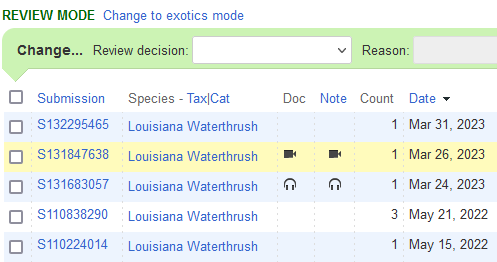
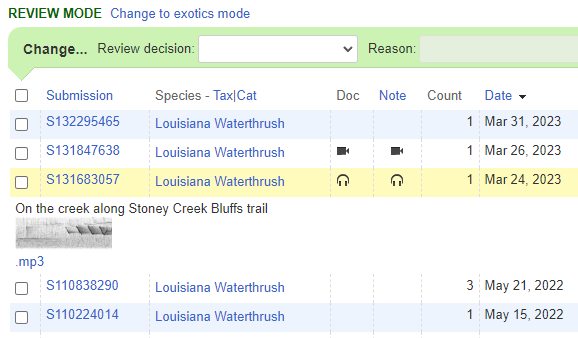
Each image can be clicked to show the corresponding Macaulay library page.
For audio media, the image of the audiospectrogram is accompanied by a link labeled ".mp3". In Chrome, clicking this link downloads the mp3 file. In Firefox, clicking loads the mp3 file into a player, but you can download it from there. If, like me, your hearing is such that you often can't even hear a bird in the poor quality audio that people upload, downloading the audio file is desirable so that you can clean it up or at least amplify it in Audacity or other program in order to be able to evaluate it.
Hotspot hyperlinked. If the location is a hotspot, it is hyperlinked to the hotspot page.
Checklist link. At the end of each record is a hyperlink to the eBird checklist for the observation. It's amazing how much nicer it is to have one-click access rather than two-step access for checklist pages.

- Deferred records. For deferred records, the submission id and species name are displayed in pale gray.
- Selection highlighting. When an observation is checked, its entire row will display a green background color. This eliminates any possible confusion over what exactly you have checked, and is especially useful when you check multiple observations.
- Highlighting of stale data. The Review Observations page sometimes displays stale data; if the user has changed some value on their checklist, the Review Observations page may continue to display the old value instead of the changed one. Such stale values, where the displayed data does not match the checklist, will be highlighted with red so that you will be aware; you can find the correct value by using Quick Review or looking at the checklist. (Stale data was a problem for a while, but it seems to have been fixed. I haven't actually seen stale data recently.)
Keyboard enhancements
It is now possible to perform all actions on the Review Observations page without using the mouse.
When you press the up or down arrow keys, one row of the table will have a brown background, which moves up or down with the arrow keys. This is similar to but independent of the yellow background color that is displayed for the row that the mouse pointer is on. I say that the highlighted row has "keyboard focus" because keyboard input acts on this row, as described below.
Pressing the "Home" key or "End" key moves the keyboard focus to the first or last row, respectively. Once a focus row has been initialized, clicking on any row moves the focus to that row.
When you press certain letter keys, an action is performed on the row that has keyboard focus, as shown in the table below.
| Keystroke | Action |
|---|---|
| Enter | Toggles the comment and media rows open or closed |
| x | The selection checkbox will be toggled checked or unchecked. |
| s | Opens the Submission page |
| b | Opens the Birds of the World page |
| u | Opens the User window |
| q | Opens Quick Review |
| f | Opens the Filter page |
| h | Opens the History page |
| c | Opens the Checklist |
| esc | Disables keyboard focus, removing these special keystrokes. For example, it restores Ctrl-F to "Find" instead of "Open Filter". (But note that you can also use F3 for Find.) |
For most keystrokes that open pages, the page opens in the current tab. If you want it to open in a new tab, press "Ctrl" with the key.
When you press the "j" key, you Jump to the "Review decision" pull-down. You can then use the arrow keys to select "Accept" or "Mark Unconfirmed". Then press the tab key to move to the "Reason" input and again use the arrow keys to select a reason code. Then tab to the "Notes" input and finally tab once more to the "Change" button, which will be highlighted when you tab to it. While it is highlighted, you can press Enter to submit.
In the "Reason" pulldown, you can use first-letter keys to jump to a reason code. Thus, pressing "d" once or twice takes you to "Documentation-Field Notes" or "Documentation-Photo/Video/Audio", pressing "r" jumps directly to "Record-Not exceptional" and "s" jumps to "Species-Known to be at location". If you are keyboard-oriented, once you get the hang of it, this is faster than mousing.
(Note that in this last paragraph I am mainly just describing native features of the standard application. Only the "Jump" action and the "Change" highlighting are uniquely provided by the extension.)
Select all. If you press the up arrow when keyboard focus is on the top row. select all mode is activated. All visible rows are checked as if you had clicked the “select all” checkbox. At this point you can press the J key to Jump focus to the “Review decision” input. If you press any other key besides J, the select all is canceled and the rows revert to their previous checked state.
Enhancements for Quick Review
A set of enhancements for Quick Review appear between the top panels and the “DOCUMENTATION” heading, as illustrated below.

- Recall. This is the same Recall as described for the Review Observations page. Clicking on Recall opens a list of most-recently updated records, even if they were removed from your queue. Clicking on Recall a second time closes this list.
- eBird checklist. A link to the eBird checklist for this observation.
- eBird species map for season. A link to an eBird map for the area near the checklist location,
for the months of the year before, during, and after the month of the checklist. Surprisingly handy.
Note: In December, the "month after" (January), is in the next year. eBird has a bug such that if a span of months includes a month in a future year, nothing from that span is displayed. This means that if, in December, this extension tried to display maps for the range of months November–January, no maps for the current year's November and December would be included (although November–January of past years would be displayed). As a circumvention, in December this extension will only display observations from November and December, not including January. If you need to see January you will need to alter the map dates.
- Hotspot or a personal location. The type of the checklist location. If a hotspot, the text "Location is hotspot" is a link to the hotspot page.
- How submitted. Whether submitted via mobile, web, or upload. I'm sometimes curious about this. The standard report on mobile entry is hit-or-miss; sometimes there, sometimes not; and it doesn't identify web or upload submission.
- Checklist-level parameters. NEW
- Duration
- Distance (in km and mi)
- Protocol
- Complete or incomplete
- Number of taxa
- Number of individuals
- Media.
A count of photos, audio recordings, and videos attached to the observation.
I include these counts because on rare occasions Quick Review can fail to display media that are actually present.
These counts can alert you when there are media that aren't shown.
Also, media will not be displayed for observations that have been marked Not Public, so you need this information to be alerted to them.
The screen shot below is from an earlier version of the extension, showing an observation that has a photo, but the photo is not shown. This is especially likely to happen for just-submitted records.

- Checklist comments. The checklist comments, if any, are displayed on the next line under the above items.
Up to 400 characters are displayed initially; if the comments are longer there is a “More“ button for displaying the entire comments.
People sometimes put important observation comments in the checklist comments.
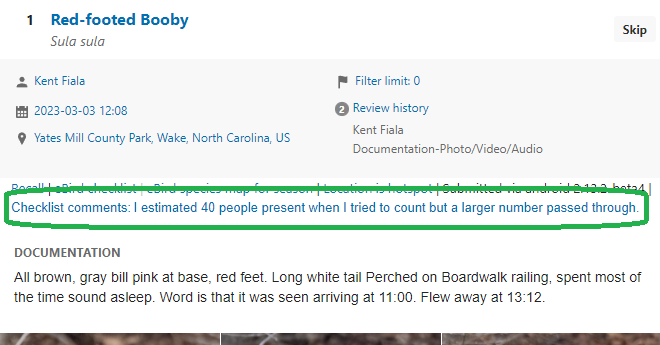
- Keyboard focus on review reason NEW
In Quick Review, after you have clicked one of the main action buttons (Unconfirm, Defer, Accept), you get a panel "Review reason and notes". The first item on this panel is "Reason". Commonly the Reason is preset to the one you want, e.g. "Documentation-Field Notes" and you can just click on Unconfirm, Defer, or Accept as appropriate.
But often you need to change the reason code. This requires moving the mouse pointer to the Reason input, clicking on it, and making a selection from the pulldown. It's not much work but after you have performed your first few thousands of reviews, each bit of waste motion becomes tiresome.
This extension eliminates any need for the mouse here. When you get to "Review reason and notes" you don't need to move the mouse or click anything, just type the first letter of the Reason that you want (e.g. "R" for "Record-Not exceptional", "S" for "Species-Known to be at location", etc. The Reason code will be updated and you can move on.
One other enhancement:
- Review reason and notes placement. This panel is moved down slightly so that it does not entirely cover up the comments and photos. Coincidentally this also places its Accept button in the same place as the underlying Accept button, which eliminates the need to move the mouse when accepting a record.
Back button for Quick Review
A “Back” button is paired with the “Skip” button on the Quick Review page.
Back and Skip are not precisely complementary; they work slightly differently.
Key things to know:
- I refer to two queues. What I call the “Quick Review queue” is the subset of the Review Queue that standard Quick Review presents in sequence. Deferred records and records with no documentation are in the Review Queue but not the Quick Review queue, because Quick Review skips them. Unconfirming, deferring, or accepting a record removes it from the Quick Review queue; skipping keeps it in this queue. This extension has no control over the Quick Review queue.
- This extension implements a new “Backward queue”. Each record that is viewed in Quick Review is added to the Backward queue when you go to the next record. Clicking Back successively goes to previous entries in this queue. Clicking back can take you to any previous record, even ones that you have just removed from the Review Queue and/or Quick Review queue. Clicking back on a record removes it from the Backward queue.
- When you click Back, you switch from the Quick Review queue to the Backward queue, and thus the first time that you perform Accept, Defer, Unconfirm, or Skip on any record you've gone back to, you will exit Quick Review and go back to the Review Observations page. You will not go to the next record in the Quick Review queue, as would be the case if you hadn't used Back.
- When you re-enter Quick Review, you retain any Backward queue from a previous session. Moving forward adds records to this queue, as described above, and clicking Back moves backwards through this queue. When you exhaust the queue of newly-added records (by returning to the record at which you entered), you can still click back and you will jump to the last entry of the previous Backward queue retained from the previous session.
- I envision people accumulating Backward queues of perhaps hundreds or thousands of records, so I arbitrarily limit the length to 25 records. If you add a 26th record, the oldest record is removed, keeping the length at 25.
- If you close your browser entirely, any remaining Backward queue is discarded.
The Back button function somewhat supersedes the earlier Recall feature. For now, I am retaining both features, as they have some differences.
Enhancements for Quick Review email
- In Unconfirm or Defer emails, the checklist URL is hyperlinked.
- In Unconfirm email for a record with media, the text "The documentation you have provided shows a" is replaced with "The photos you have provided show". "photos you have provided show" is adjusted to "photo you have provided shows" as appropriate. Also, "photo" is adjusted to "audio" or "video" where necessary.
Enhancement for the History page
There is one addition to the History page.
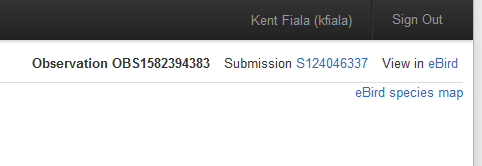
At the upper right corner is a link labeled “eBird species map for season”. This is the same map link as described under Enhancements for Quick Review, and it shows distribution of accepted records for the species in the vicinity of the checklist location, during the months around the checklist's date.
Enhancements for the Filter page
- Links to bar charts
There is an added button for each taxon on an eBird filters page. The button is green and is at the far right of each taxon entry. Clicking the button opens the barchart page for the taxon for the filter's geographic area.
(Note: this function was formerly provided in a separate browser extension. If you have that extension, you should uninstall it as it is now redundant.)
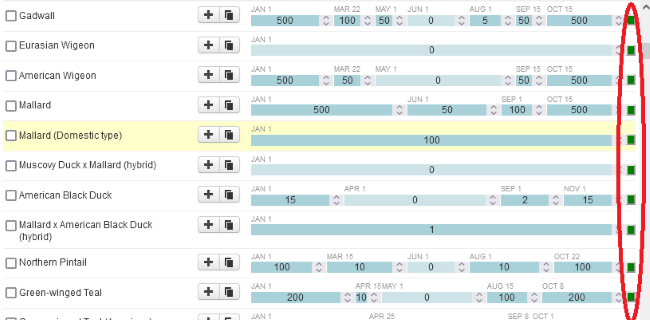
- Filter Save.
Each filter page has an added link labeled "Download csv". Clicking this link extracts the data from the filter into a .csv file, which can be downloaded and then opened in a spreadsheet program. In itself, downloading the filter data in this way may not be much more valuable than just saving the web page. However, the downloaded file has the advantage that it can be easily processed by another application. One such application is the eBird filter comparator, which compares two saved filter files and reports the differences.
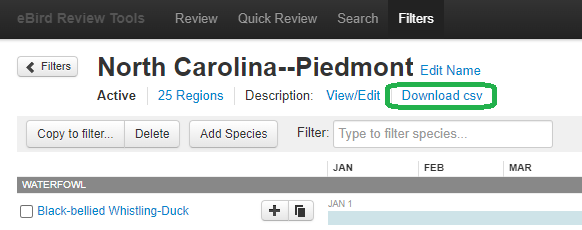
(Note: this function was formerly provided as a bookmarklet. If you have that bookmarklet, you should delete it as it is now redundant.)
Enhancement for the Search page
When you enter any of county, state, or country on the search page, the entered values become “sticky”, that is they persist until you change them. Searching is much faster with geography narrowed down, and having geographic parameters pre-filled saves even more time. This feature is on by default, but it can be turned off under the "Add-on settings" button at upper left.
Enhancement for the Search Results page
If a search returns fewer results than the maximum that can be displayed, the standard interface shows that it is displaying the maximum number of results. This extension shows the actual number of results
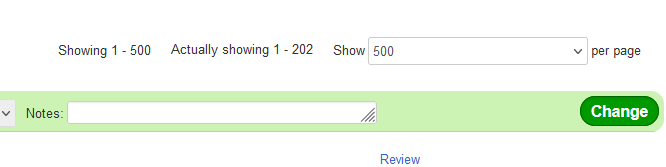
All links provided by this extension open in new windows (or new tabs). I advise against following links forward or backward from any of these windows; it gets confusing. For best results, just close the window when you finish with it and go back to the original window.
I also have some other browser extensions and web applications that enhance eBird in various ways. You might find them of interest as well.